Product Structured Data Custom Module for HubSpot
Help Google crawl for detailed product information in rich Search results — including Google Images.
Google Search and other engines work hard to understand a webpage's content. With leadstreet's Product Structured Data custom module for HubSpot, you can feed explicit information about your page's content, especially your product pages.
What is Product Structured Data? In Search Console, this refers to data sets that contain specific information about the products you sell. This can include information on price, availability, technical details, and manufacturer. For example, this information allows Google to show rich results in Google Search. These rich results appear in Google's free listing.
In Google Search Console, product structured data is a schema markup. Through the Structured Data Markup Helper, you can provide detailed product information in rich Search results including Google Images. Users can see price, availability, and review ratings right on Search results.
Using Google Product Structured Data markup to enable rich product results lets you attract potential buyers while they are searching for items to buy on Google or images that include products you sell. Maintain the accuracy and freshness of your product information so your customers find the relevant, current items they're looking for.
How to setup?
We share a guide on how to add the Product Structured Data Module to your template, how to personalize the Structured Data module, and information on default settings. Finally, see the steps for how to test the structured data with tools from Google Search Central.
How to add the structured data module to your template?
Step 1: Purchase the structured data organization custom module for HubSpot.
Step 2: Go to the Design Manager and open your template.
Step 3: Add the CM Product Structured Data into the global content section and choose 'Yes' for Write product struct data to your html.
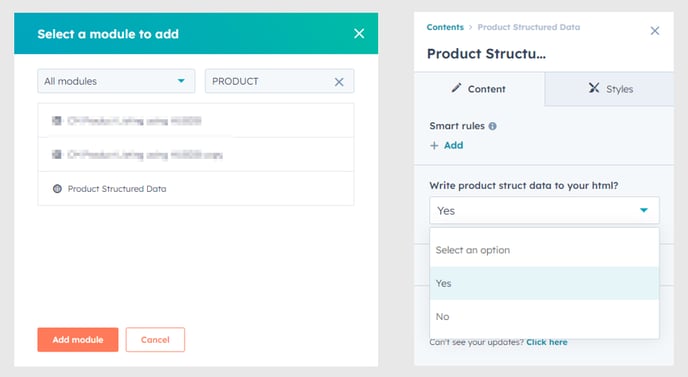
How to define the Product Structured Data module?
Step 1: Fill out all product details including product name, seller name, price, short description, currency, availability, validity and more.
Step 2: Add the appropriate product images. According to discussions on Google Search Console, for best results, it's recommended you provide multiple high-resolution images (minimum of 50K pixels when multiplying width and height) with the following aspect ratios: 16x9, 4x3, and 1x1 for Google Product Structured Data. There is no specific size limit (width x height) for products. But according to ImageKit, ideal product images for eCommerce are considered to be 640 x 640 or 800 x 800.
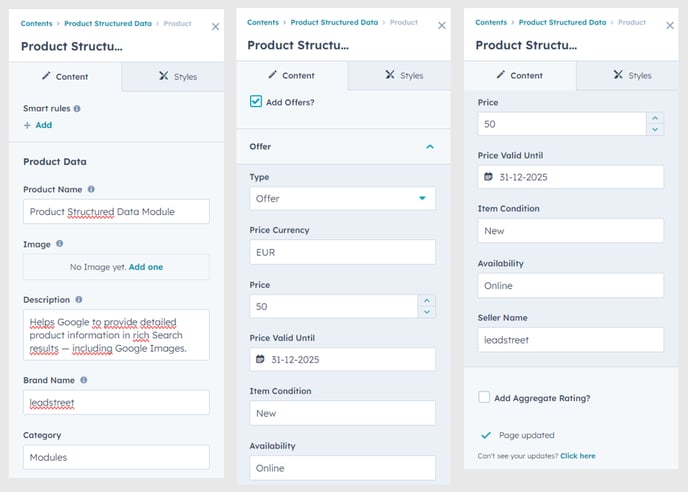
Step 3: Double-check that you entered all required fields in the Organization Structured Data custom module for HubSpot. And then save your changes.
How to test the Product Structured Data?
To test your structured data, use this tool from Google Search Central.
Step 1: Google recommends starting with the Rich Results Test to see what Google rich results can generate for your page.
Step 2: For generic schema validation, use the Schema Markup Validator to test all types of schema.org markup, without Google-specific validation.
Congratulations!
You just finished the setup of the Product Structured Data custom module for HubSpot.
How the structured data looks like
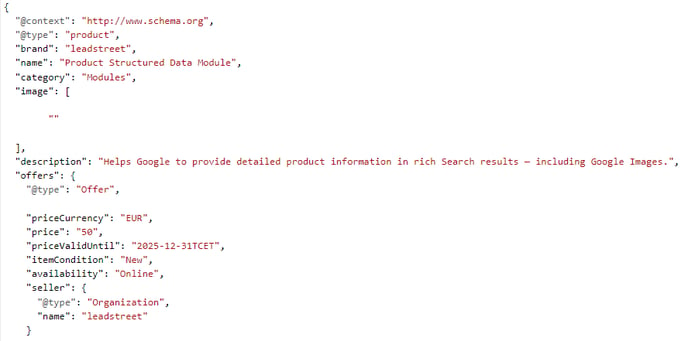
Any Questions
Please contact our support team via this form
