PocketKnife - Recurring task
Automatically schedule recurring tasks for a HubSpot contact, company or deal record
Use
With PocketKnife's Recurring task, you can schedule recurring tasks for a HubSpot contact, company or deal record based on a first date of a series and on a number of recurrings.
As for example a first visit date of the year and the number of visits wanted/needed during the year.
Setup in PocketKnife
Choose Recurring task in the left side bar

Click Settings in the right top corner

Choose for which record (Company, Contact, or Deal) you want to setup the recurring tasks and click Update Settings
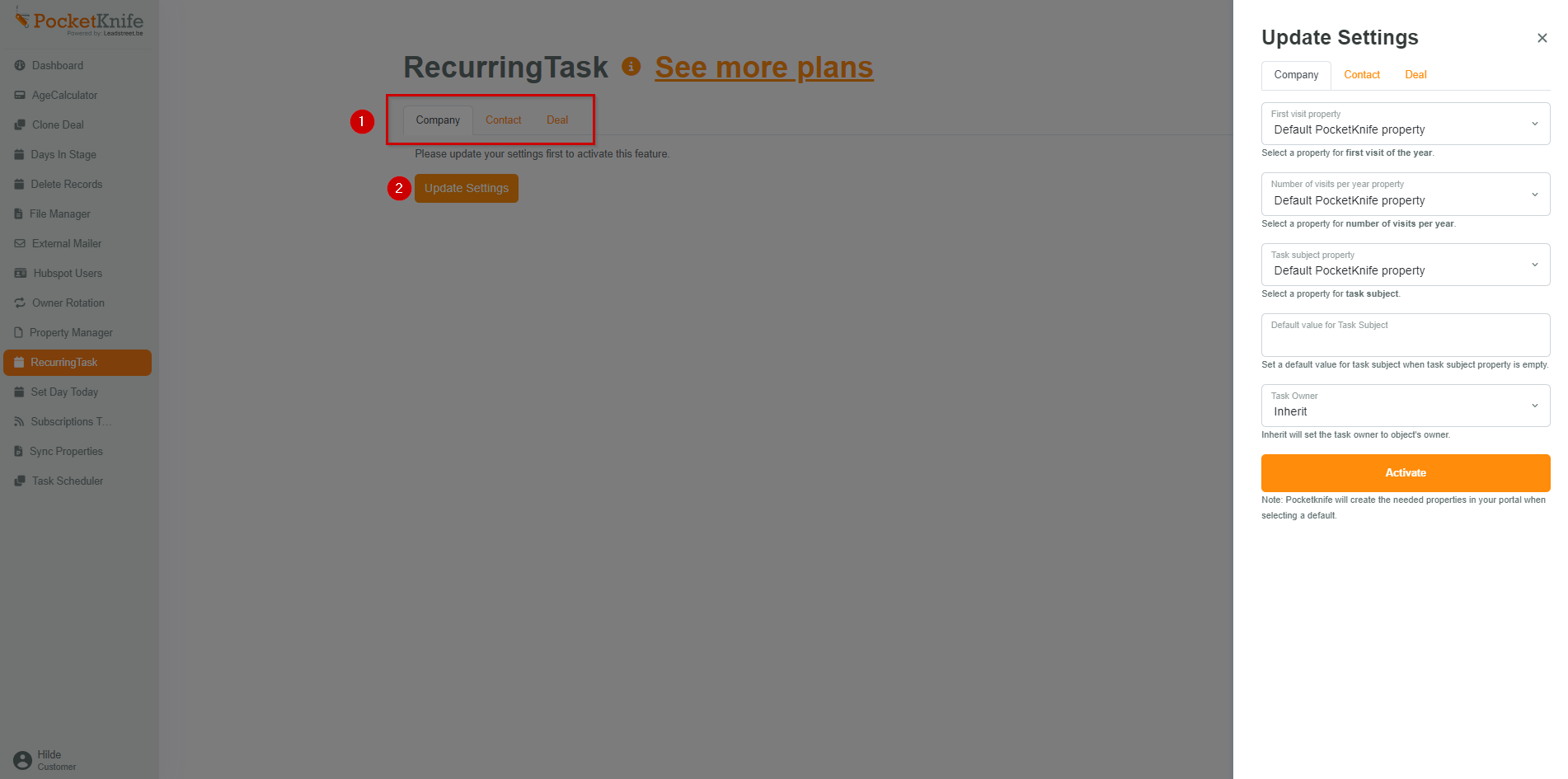
As long as there's no setup done for a record, the fields contain "Default" and the button below "Active".
Once you finished the setup of a record, the fields will contain the name of the property used for the Recurring task feature and the button below will display "Update".
Setup possibilities
You can choose to finish the setup with the default settings or you can choose a property* from your HubSpot account.
*choose an existing property or create a new property in your HubSpot portal before starting the setup of the Reccuring task feature.
Note : the number of visits property has to be a dropdown select with a number as internal value (see image below how to do so)
In this use case we did the setup of the recurring tasks for the Contact record with the default settings of the feature.
If you choose to do the setup with the default settings, you still have to set a subject for the recurring tasks.

- First visit property = default First visit of the year : this property will be used in your HubSpot portal to set the first date of the Recurring tasks.
The feature is based on this property. - Number of visists per year property = default number of recurring tasks during the year (starting from the First visit of the year).
The feature is based on this propery. - Task subject property = the default name of the property used to define the subject of the task
- Default value for Task Subject = set a default subject* that will be used for each recurring task
- Task owner = default inherit means the owner of the record and in this use case the contact owner). But you can aslo choose one particular HubSpot user.
- The button below displays now Update (means that the setup for the contact record is done)
*Task subject : you can also choose to set a personalized subject per client. Therefore you have to set the property [Task subject] in your HubSpot portal itself.
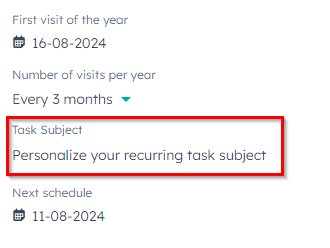
In this use case we choose to setup the recurring tasks for the Company record with a (self chosen) HubSpot property*.
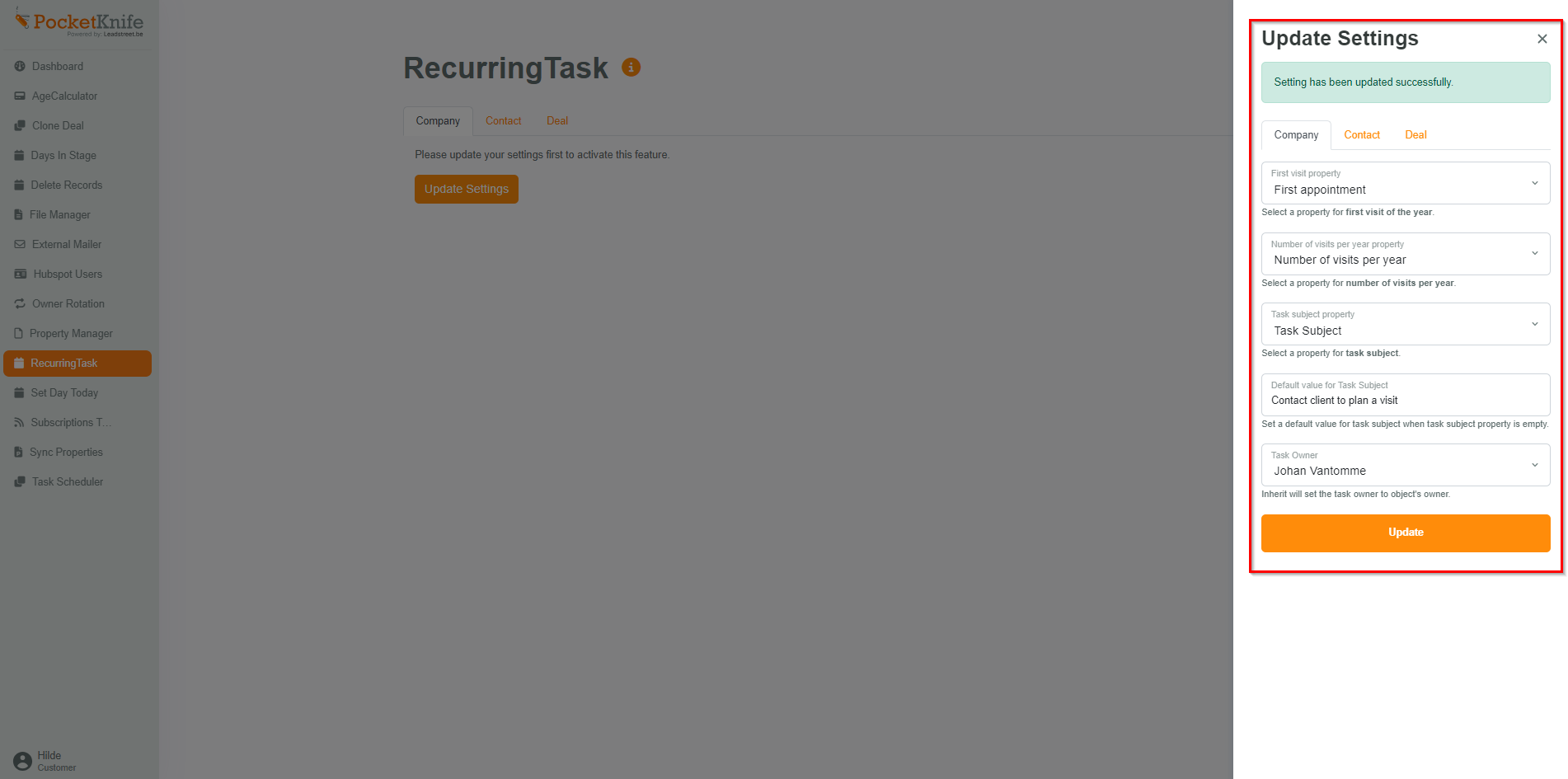
*Make sure that the field type is:
- Date picker for the first visit property;
- Dropdown select with a number as internal value (see image below how to do so)
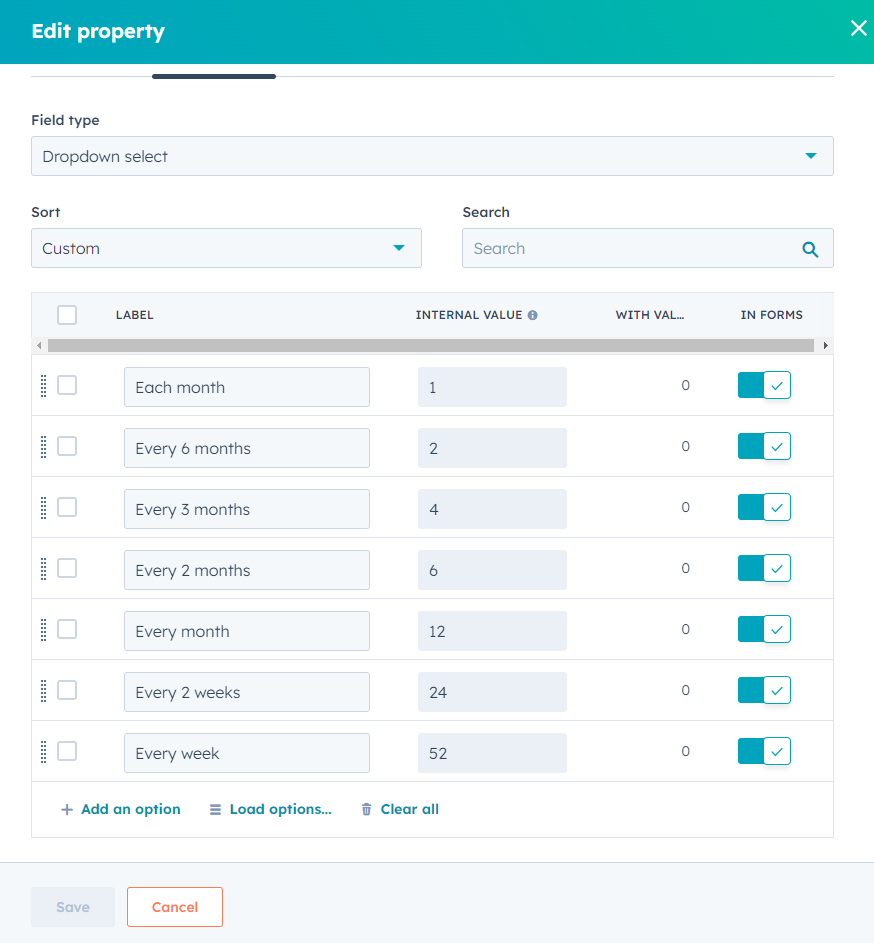
Congrats!
You just finished the setup of PocketKnife's Recurring task feature
Use Recurring tasks in your HubSpot portal
For easy use, add the PocketKnife's Recurring task properties to the left side bar of your HubSpot Contact, Company or Deal record and/or to the Create form of your records.
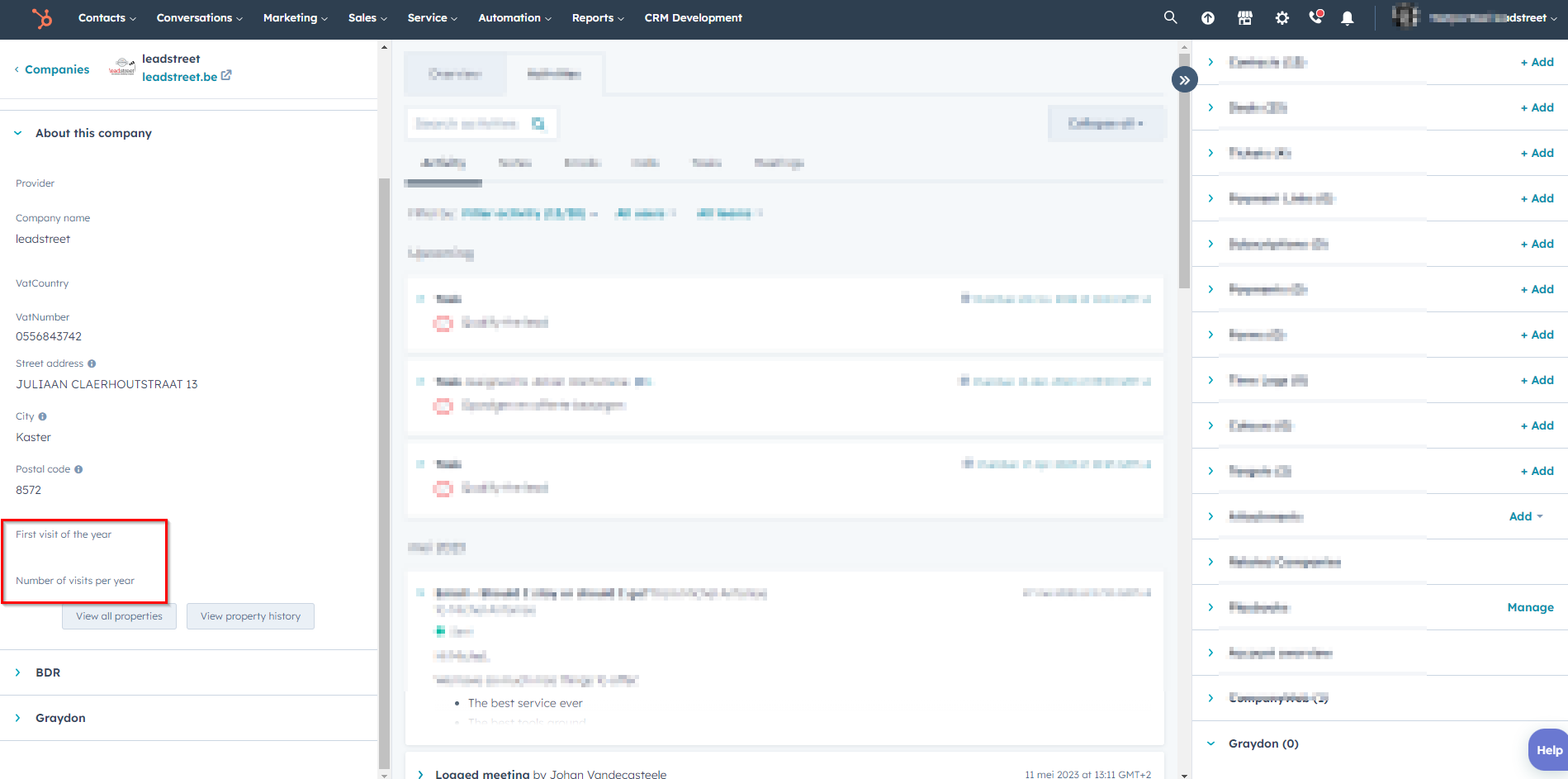

How it works
Fillout* the first visit property and the number of visits property of your HubSpot contact, company or deal record + click Save
Optional : you can choose to set a personalized subject per client.
*You can fillout these properties by creating the record or on the record itself.
In this use case we fillout the first visit property and the number of visits property on the Company record. Click Save to finish the setup.

- Only 15 minutes* after setting the recurring task data, you can consult all recurrings tasks that has been set automatically through PocketKnife's Recurring task feature.
- The Next schedule date** is set aswell to guarantee annual recurring.
- Once all tasks are set, the (original) First visit of the year changes into the First visit of the next year***.
- Once the Next schedule date is reach, all tasks for the year after will be set, starting with the First visit of the year.
*A cronjob is running every 15 minutes
**The Next schedule date is set with a difference of 5 days. F.ex. if the original First visit date is 16/08/2023 the Next schedule will be 11/08/2024 ***and the First visit of the next year will be set to 16/08/2024.
If you want to cancel the annual recurring, you just have to clear the properties First Visit of the year and Next schedule.
The first visit date of the year cannot be a date in the past!
PocketKnife's recurring task only works when the First visit of the year is equal to today's date or a date in the future.
So with a few simple settings, your recurrings tasks are scheduled for you. With this timesaving feature you'll never forget to plan any appointment or visit anymore.
Consult number of Recurrings tasks running
On the PocketKnife dashboard you can consult how many Recurring tasks are running on contact, company and deal.
The number allowed is depending on your subscription plan (Freemium, Single Feature, Pro or Entreprise).
To upgrade your subscription plan, go to Subscription & Billing under the username of your account and choose the plan that fits your needs.
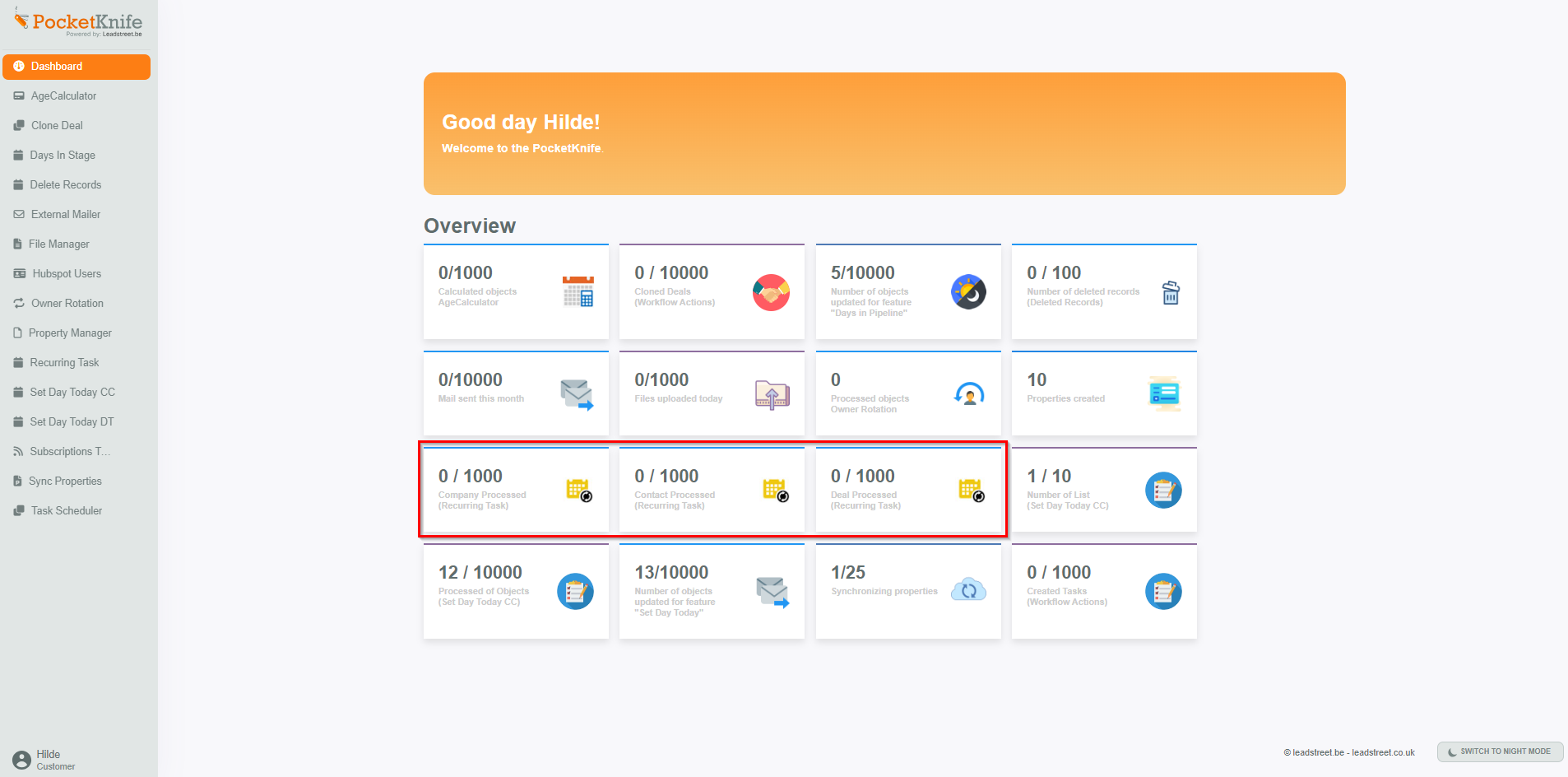
Any Questions
Please contact our support team via this form
