PocketKnife - Task Scheduler
PocketKnife’s Task Scheduler schedules HubSpot tasks using plus and minus values to determine the due date of that task.
The use
With PocketKnife’s Task Scheduler, you can schedule HubSpot tasks based on a date property and use plus and minus values to determine the due date of that task.
Setup in PocketKnife
There is no setup needed in the PocketKnife app itself. The Task Scheduler is available in your HubSpot portal from the moment you connect PocketKnife with HubSpot.
Make sure that you have access to your HubSpot portal.
How to use Task Scheduler in your HubSpot portal?
You can set a task through a HubSpot workflow using the Task Scheduler feature.
Follow this link to HubSpot’s Knowlegde base regarding creating workflows
In this use case we will schedule a task on a deal.
Choose the action PocketKnife’s Create task by clicking on it.
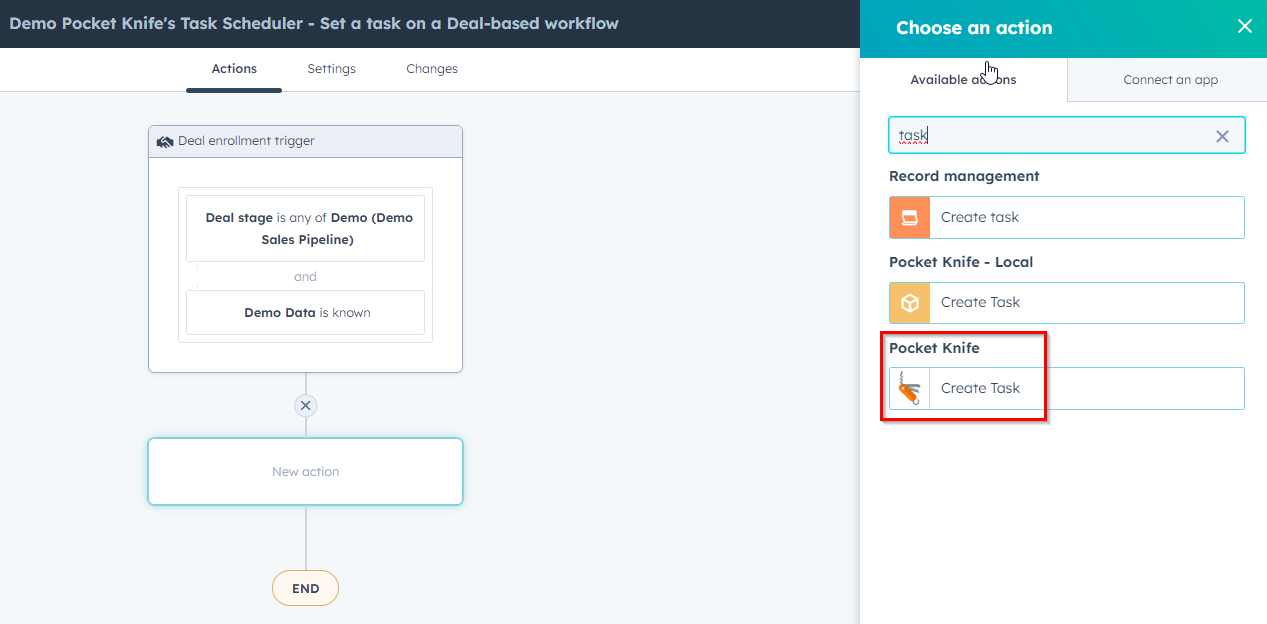
Fill out all fields and click Save to confirm
The field Add Days* is where you fill out the plus or minus value to set the due date of that task. *Only use numbers
In this example the task will be set 3 days before the Date “Demo Planned”.
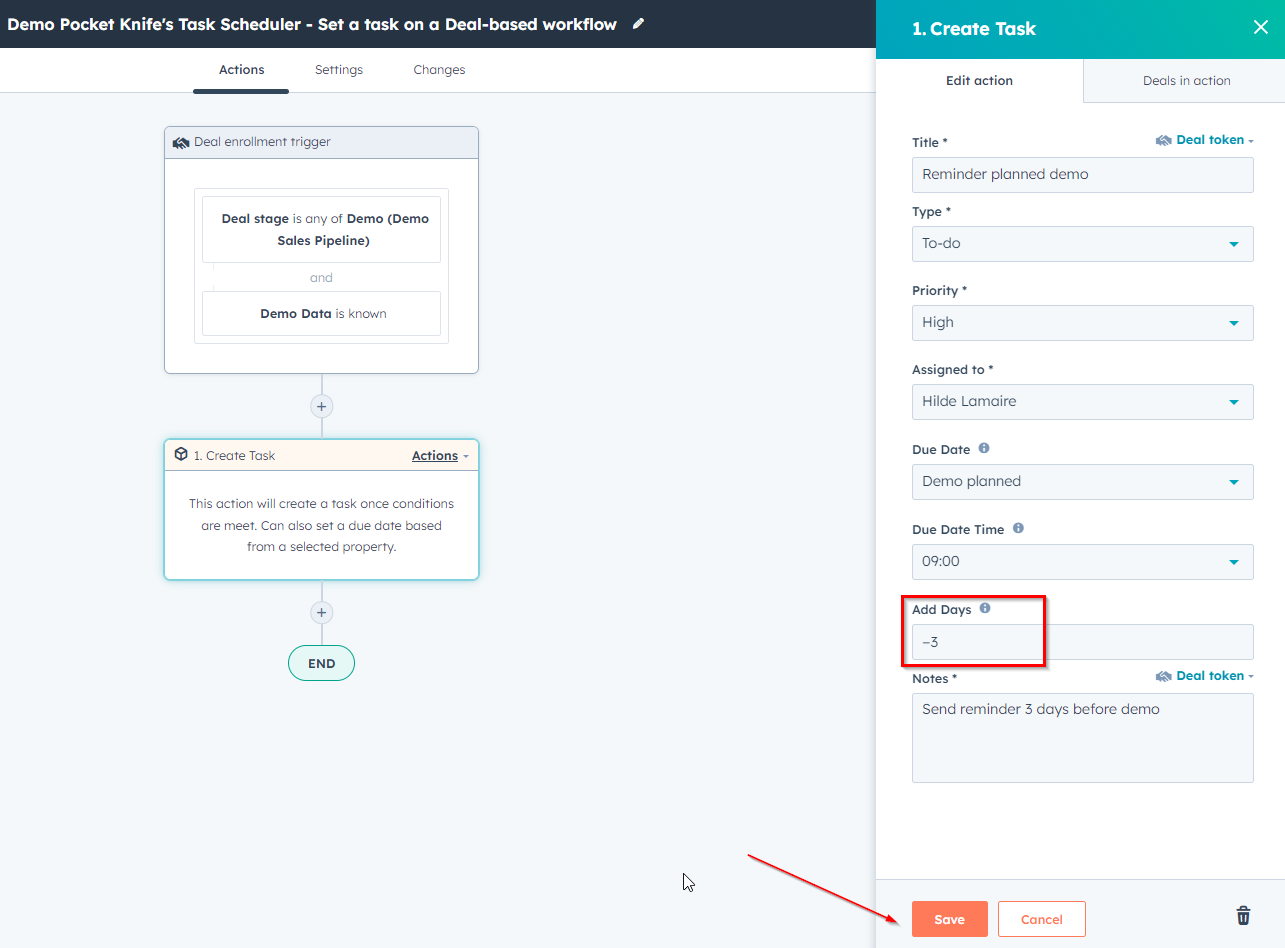
The task will be displayed in the timeline
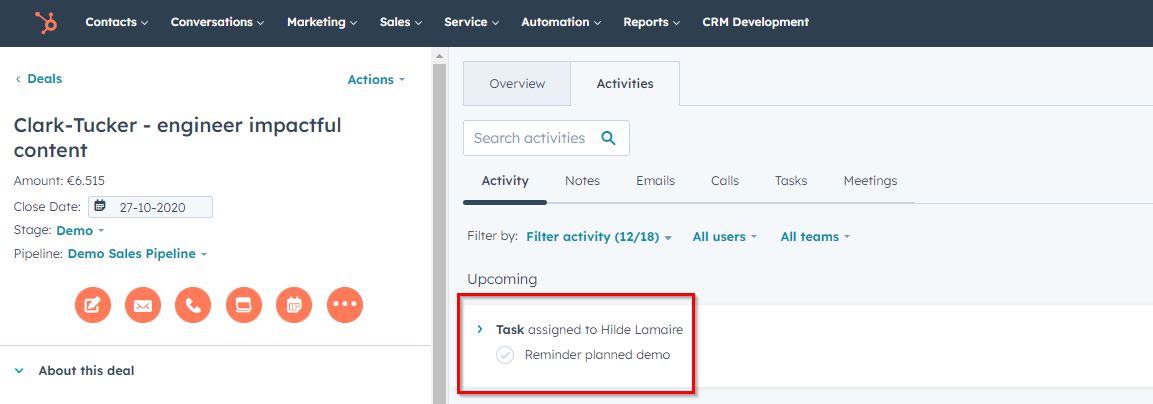
And the 20 most recent tasks created will be displayed in your PocketKnife portal
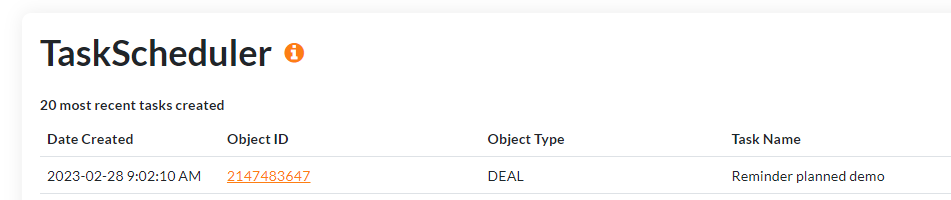
Congratulations!
You just activated PocketKnife’s Task Scheduler.
Good to know: timezone is the same of your HubSpot portal
Consult number of created tasks
On the PocketKnife dashboard you can consult how many tasks are created by the Recurring task feature.
The number allowed is depending on your subscription plan (Freemium, Single Feature, Pro or Entreprise).
To upgrade your subscription plan, go to Subscription & Billing under the username of your account and choose the plan that fits your needs.
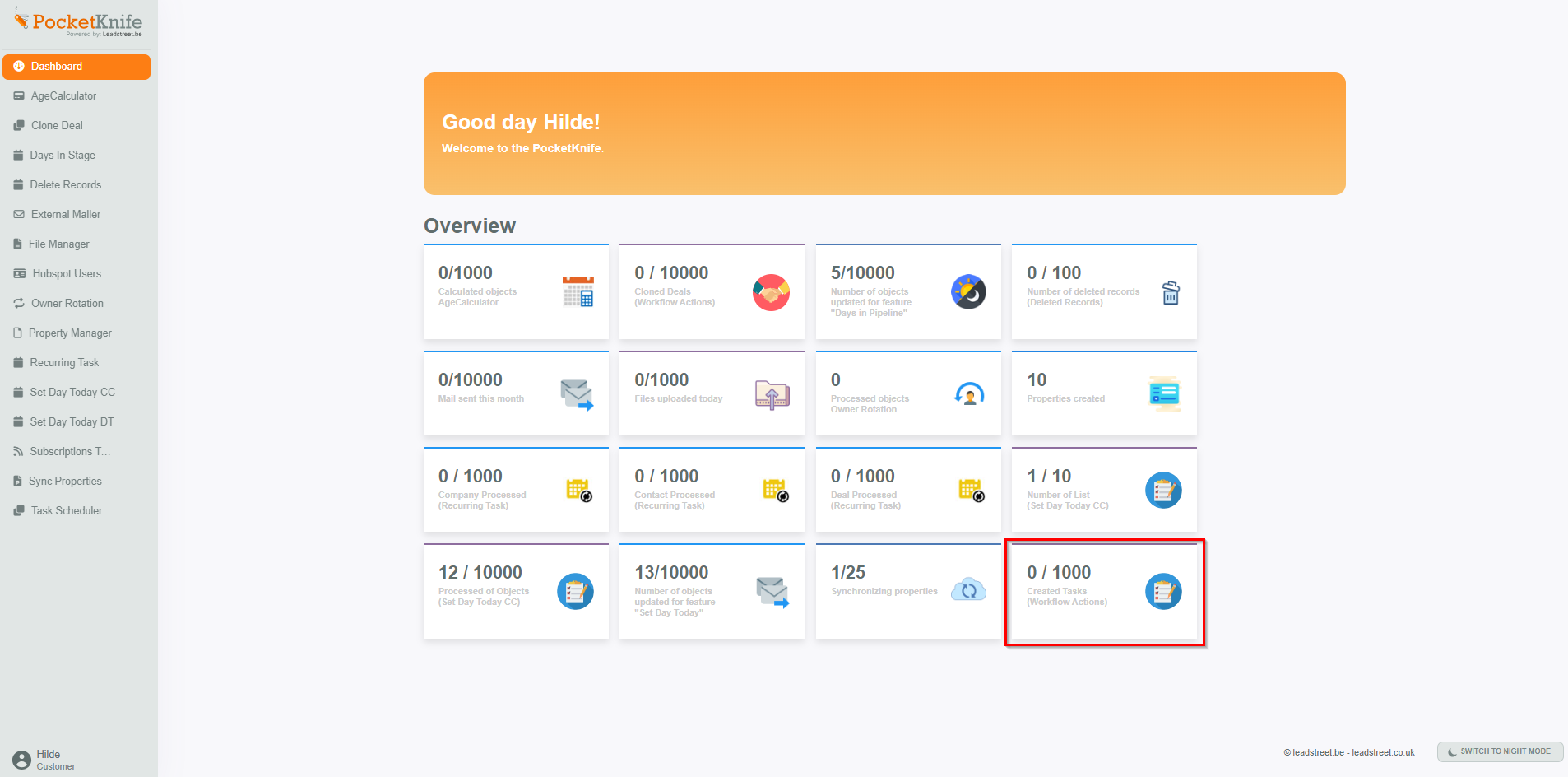
Any Questions
Please contact our support team via this form
