PocketKnife - Clone Deal
Clone your HubSpot deals with or without associated line items through a workflow
The use
Duplicate your HubSpot deals through a workflow and choose which properties you want to keep and which properties to clear. You can include the original notes and the associated line items on the newly copied deal. You can also choose whether to associate it with the original deal. A great use case for this is for managing recurring revenue from subscriptions and service retainers.
Setup in PocketKnife
Make sure that you have access to your HubSpot portal
There is no setup needed in the PocketKnife app itself. The Clone Deal workflow action is available* in your HubSpot portal from the moment you connect PocketKnife with HubSpot.
How to use Clone Deal in your HubSpot portal?
Create a Deal-based workflow from scratch.
Follow this link to HubSpot’s Knowledge Base how to create a workflow
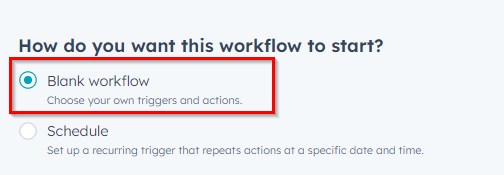
Choose the action Clone Deal after you set the trigger.
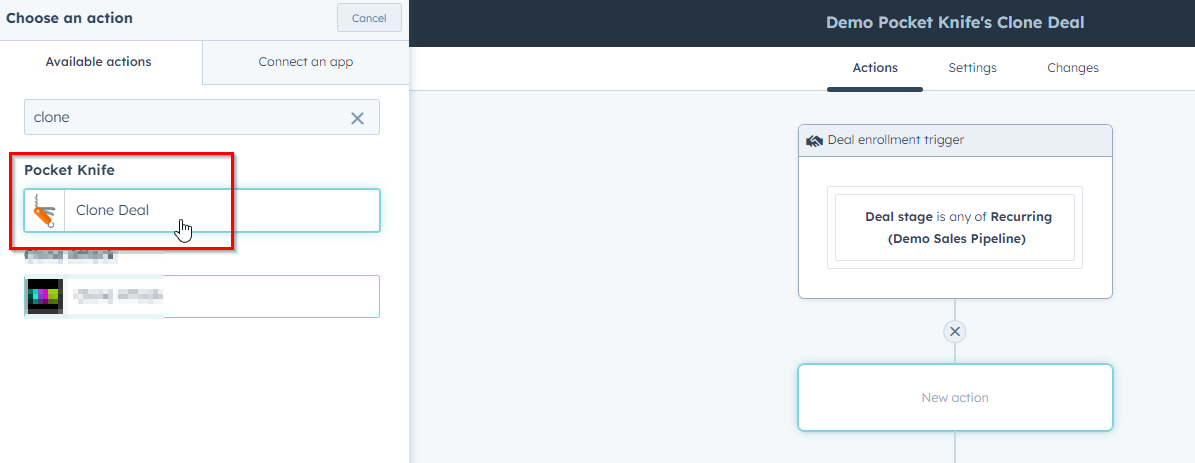
Set the values for the new, copied deal
New Deal Name: For example, set a fixed text “recurring deal” + existing deal name by choosing the Deal name via the Deal token.
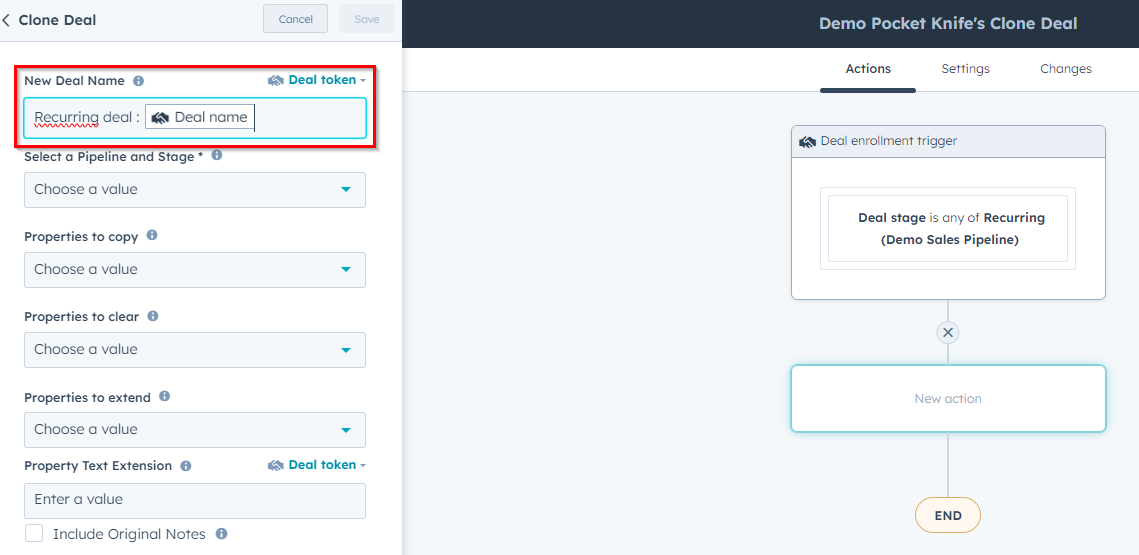
Select a Pipeline and Stage
This is where you want the new deal to show up in your existing pipeline.
In this use case we choose “Closed Won”.
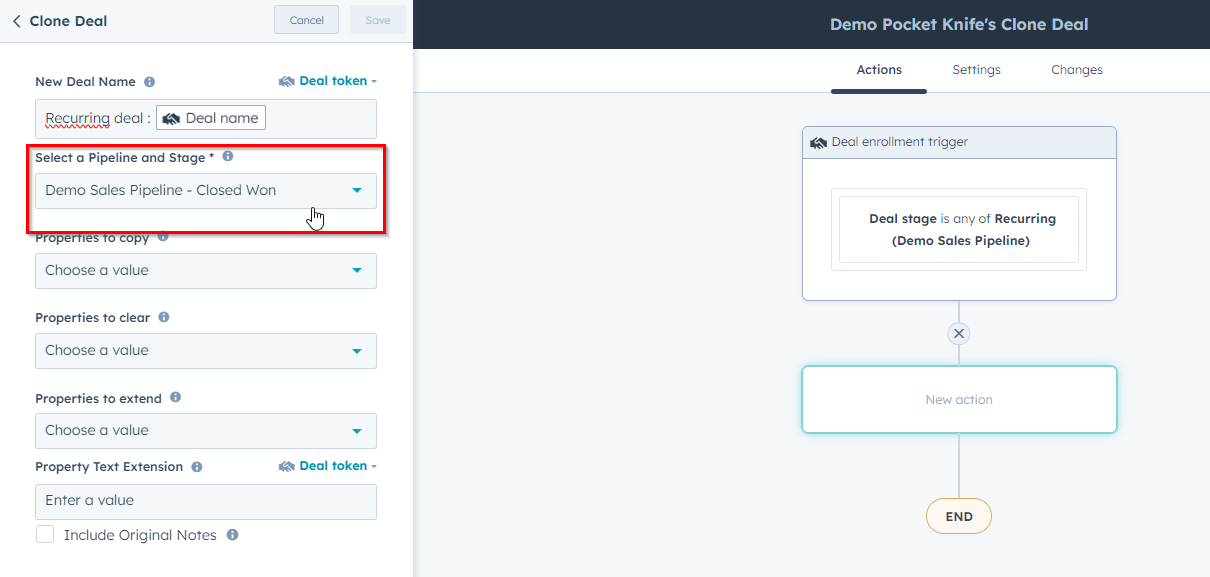
Multi select the relevant properties you want to copy from the original deal
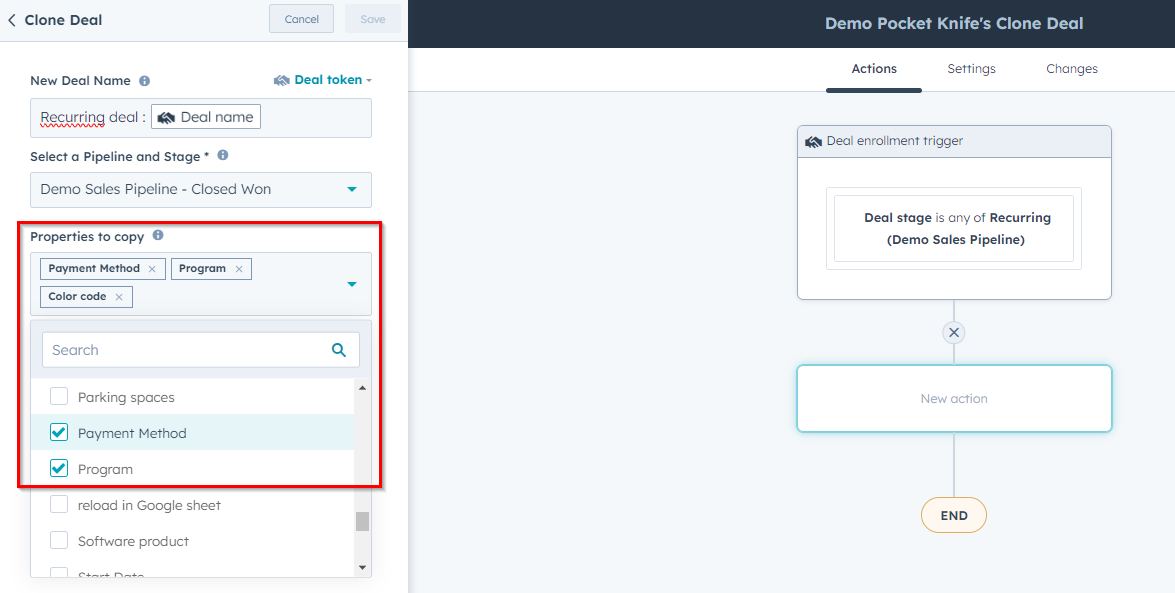
Multi select the properties you want to clear from the original deal
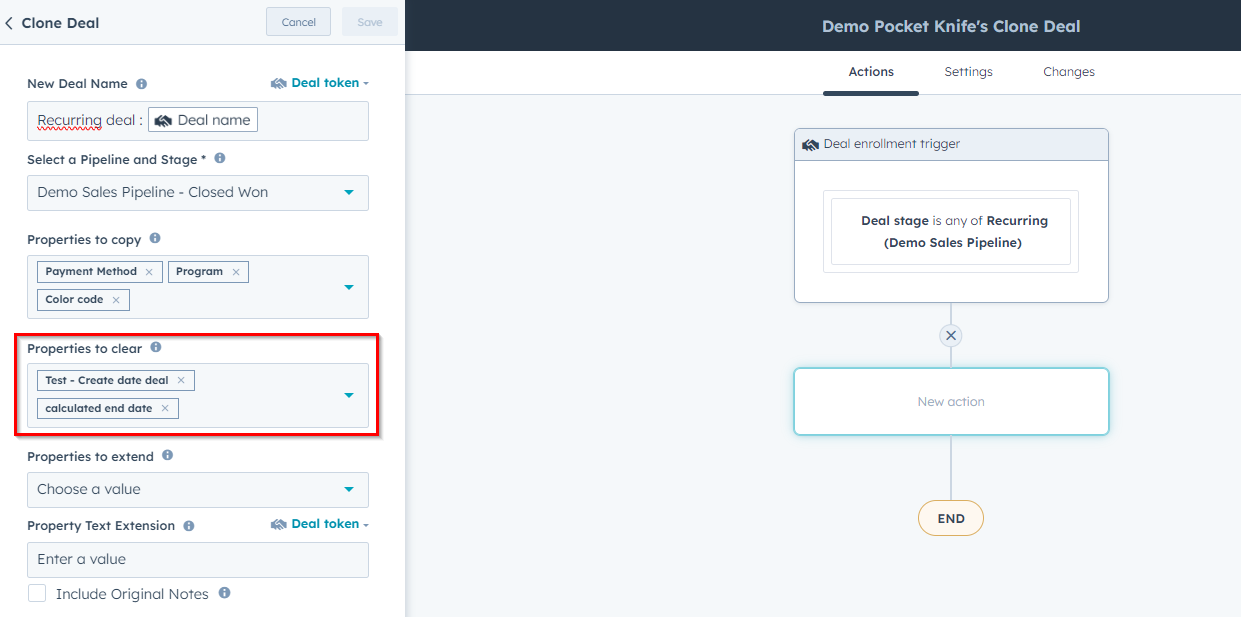
Multi select the properties you want to extend from the original deal
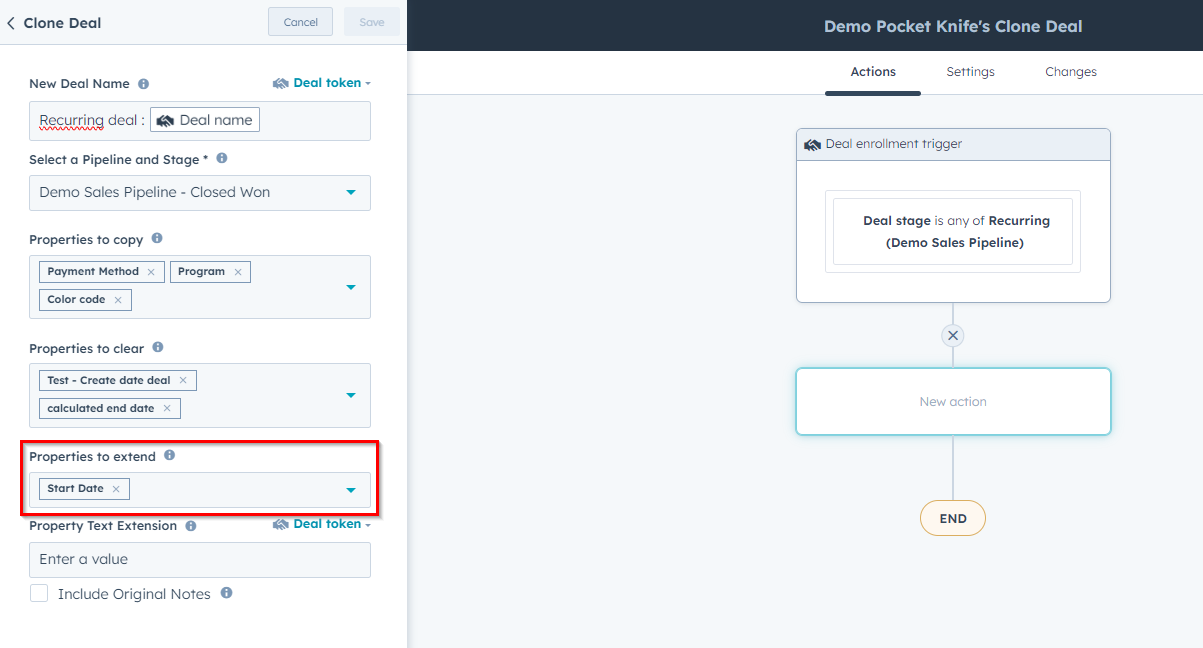
Select the property you want to set with Text Extension from the original deal
This property will be converted into text formatting.
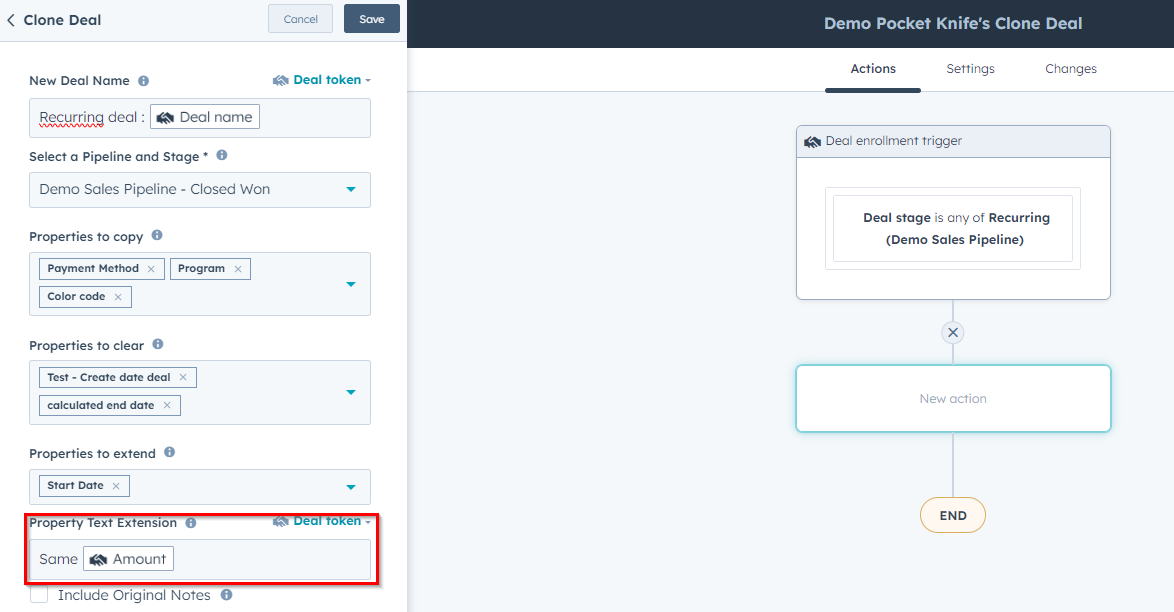
Enable the options to:
- Include Original Notes from the deal you copy.
- Include the associated Line items of the original deal.
- Choose to associate the duplicate deal with the original deal.
Click Save to save your settings.

Turn on your workflow and you're done
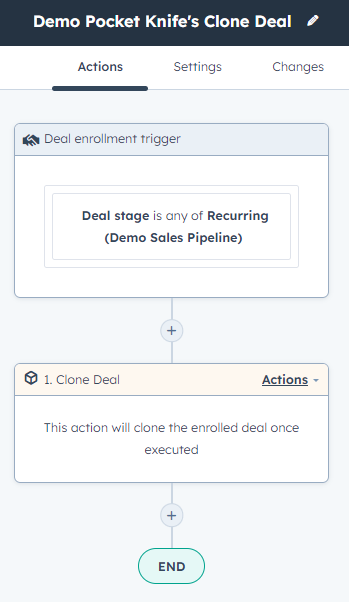
Pro tip
- Now you can add any step you want into your workflow.
- Add a delay between the following steps to manage timings.
You find the successfully copied deals including any associated line items you selected in the deal stage of your pipeline as you defined in the workflow.
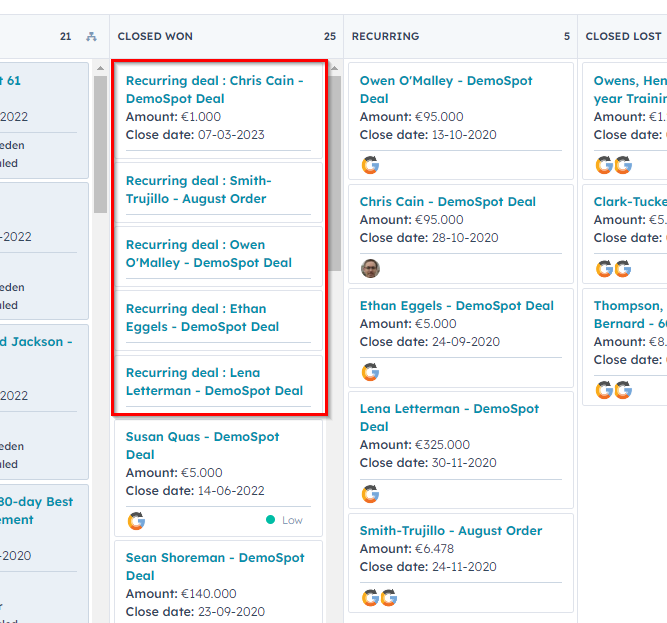
Congratulations!
You’ve just set up a Clone Deal workflow.
How to track the line items you added through PocketKnife's workflow action?
- Login to your PocketKnife add on.
- In the dashboard, you will see that the 20 most recent objects are displayed.
- You can see Date Sent and Deal Names.

Consult number of Cloned deals
On the PocketKnife dashboard you can monitor how many Cloned deals are running.
The number allowed depends on your subscription plan (Freemium, Single Feature, Pro or Enterprise).
To upgrade your subscription plan, go to Subscription & Billing under the username of your account and choose the plan that fits your needs.
Any Questions
Please contact our support team via this form
