Organization Structured Data module for HubSpot
Help search engines quicky understand what your page is about
Google Search and other engines are working hard to understand the content of a webpage. With leadstreet's Organisation Structured Data Module for HubSpot, you can provide explicit clues on your page content.
What's the organization structure data in Search Console? In its simplest terms, Structured data is a standardized format for providing information about a page and classifying the page content.
In Google Search Console, organization structured data is a schema markup. Through the Structured Data Markup Helper, you can label elements on your web page so that Google can understand the data on your page.
With it, you can stay organized with collections, save and categorize content based on your preferences. You can use organization structured data to inform Google about your organization's administrative details, such as logo, address, contact information, and business identifiers.
How to setup?
We share a guide on how to add the structured data module to your template, how to personalize the Structured Data module, if needed, along with information on default settings. And finally, how to test the structured data with tools from Google Search Central.
Adding the structured data module to your template
Step 1: Purchase the structured data organization custom module for HubSpot.
Step 2: Go to the Design Manager and open your template.
Step 3: Add the CM Organization Structured Data into the global content section
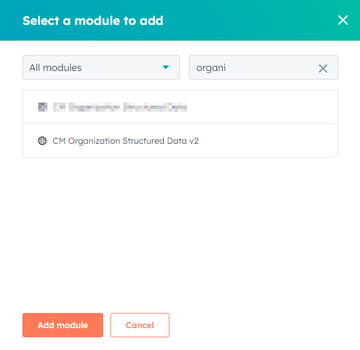
Personalizing the Structured Data module, if needed
The Structured Data module is by default set to retrieve company name and logo from the HubSpot site_settings variables and the Google blogpost AMP settings.
Step 1: To personalize, check your AMP settings, replace in the slug xxxxxx with your HubID https://app.hubspot.com/settings/xxxxxx/website/blogs.
Step 2: Check your company name, it's the name HubSpot is using in the footer of all your emails, replace in the slug xxxxxx with your HubID: https://app.hubspot.com/settings/xxxxxx/marketing/email/configuration
Step 3: If you need to overrule the HubSpot data, go to the design manager and edit the module.
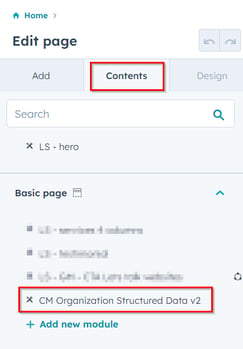
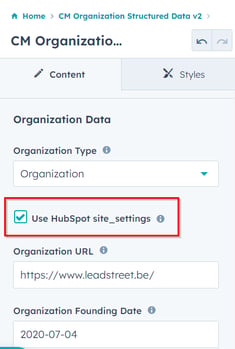
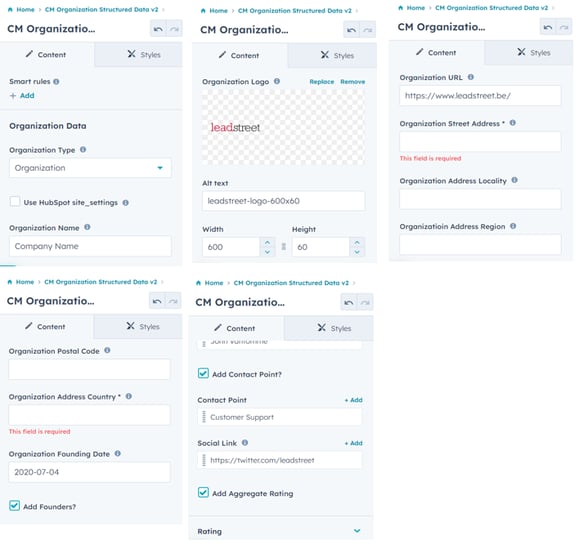
Step 6: Double-check that you entered all required fields in the Organization Structured Data custom module for HubSpot. And then save your changes.
Testing the structured data
To test your structured data, use this tool from Google Search Central.
Step 1: Google recommends starting with the Rich Results Test to see what Google rich results can generate for your page.
Step 2: For generic schema validation, use the Schema Markup Validator to test all types of schema.org markup, without Google-specific validation.
Congratulations!
You just finished the setup of the Organization Structured Data module for HubSpot.
How the structured data looks like
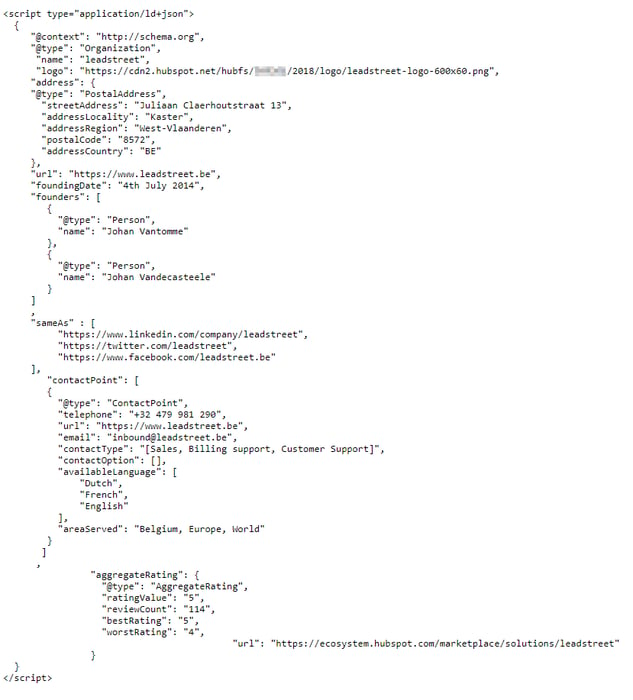
Any Questions
Please contact our support team via this form
