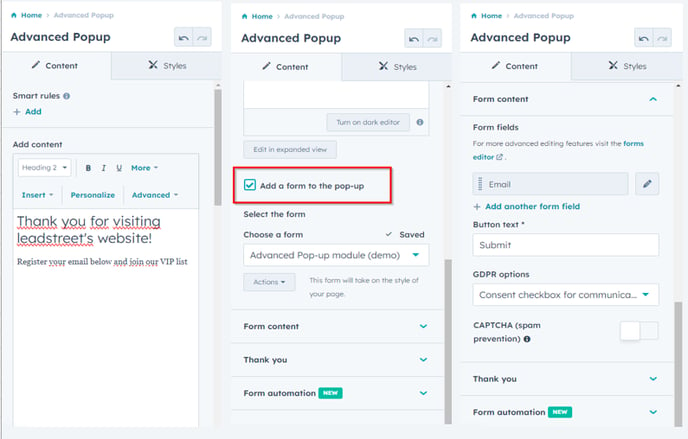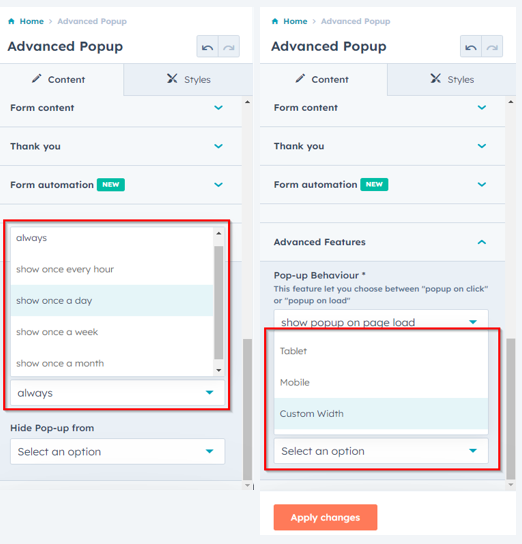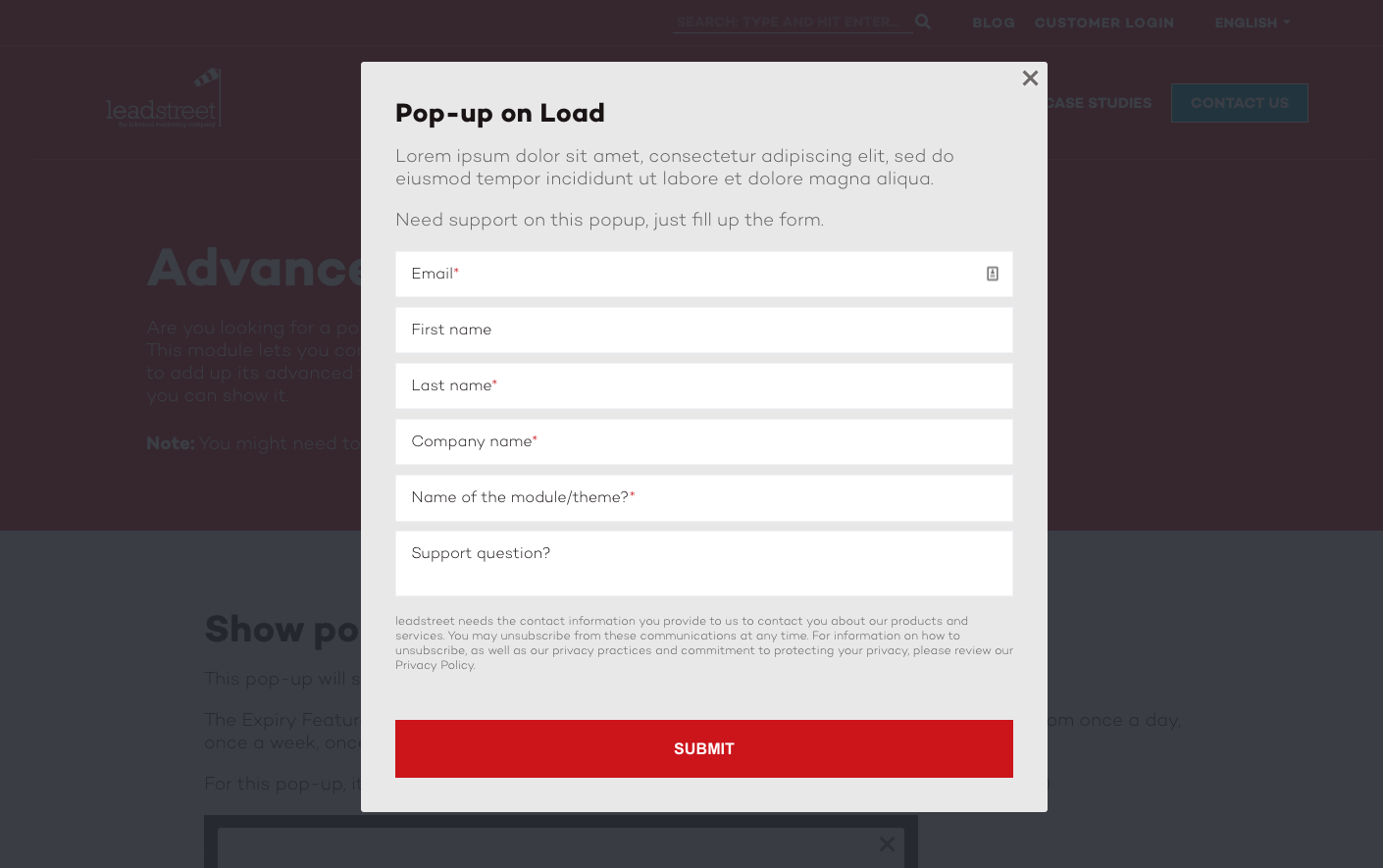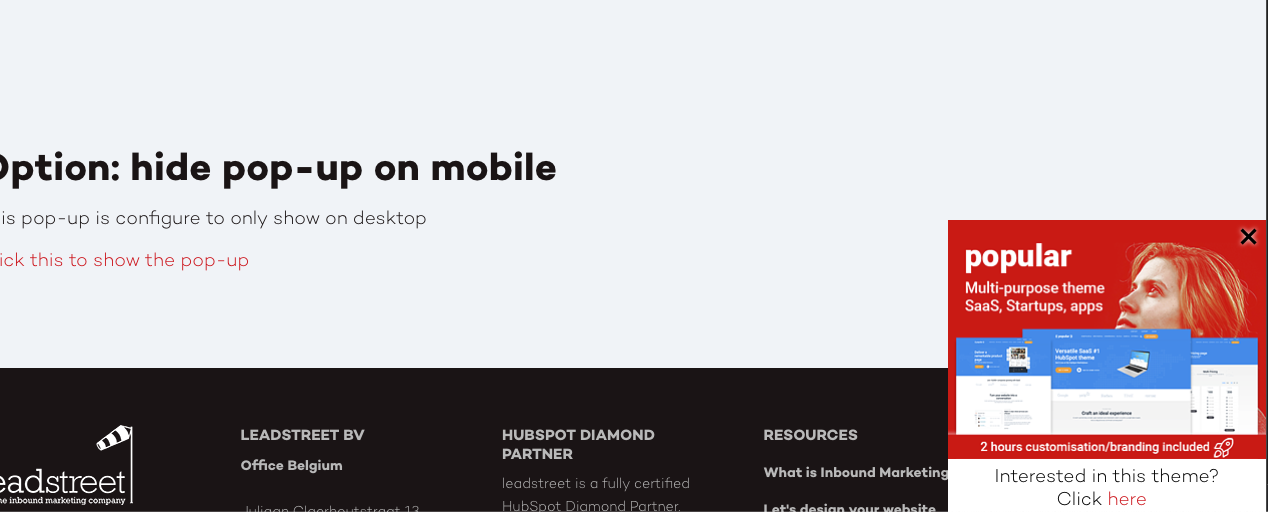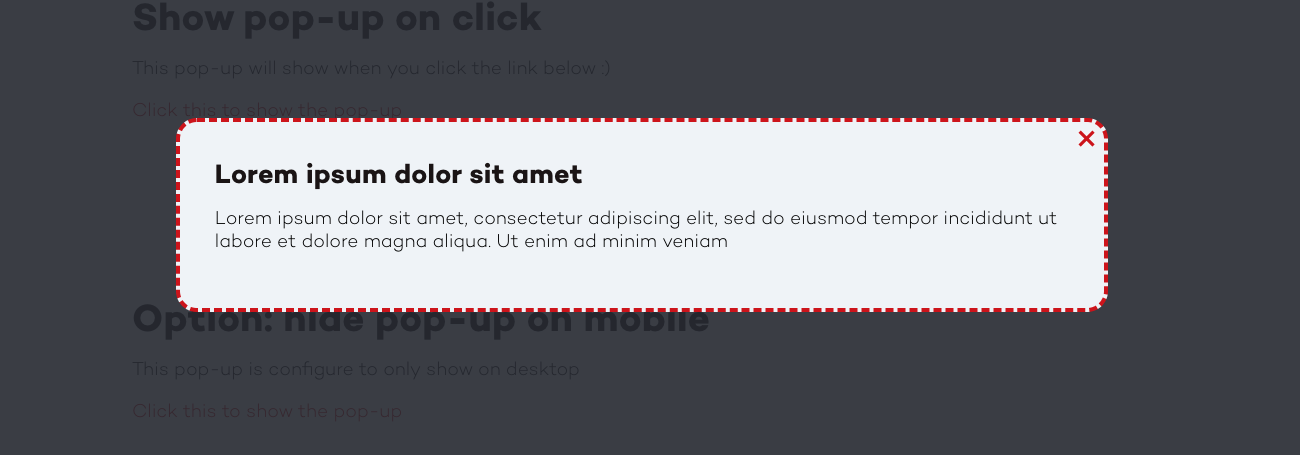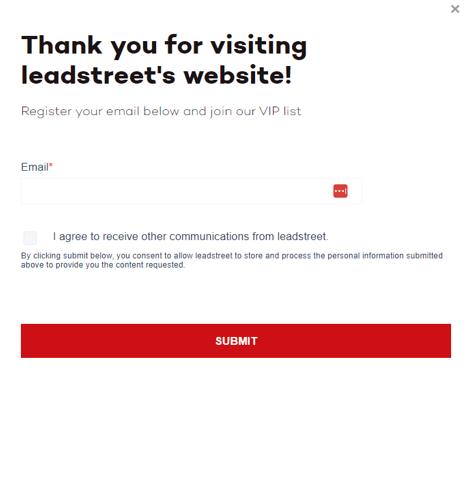Advanced Pop up module for HubSpot
If you want to create a website popup form, showcase relevant promos or ask for marketing consent, you can use leadstreet's custom module for HubSpot.
This Advanced Website Pop-up module is flexible and allows you to control:
- the look and feel of your pop-up;
- the location of the pop-up on your landing page or website;
- when to show up; and
- the frequency of being displayed.
Setup
Here's a step-by-step guide on how to add a popup to your website.
Step 1
Buy the Advanced Pop-up Module.
Step 2
Log into your HubSpot portal.
Step 3
Drag and drop the module to the specific website page.
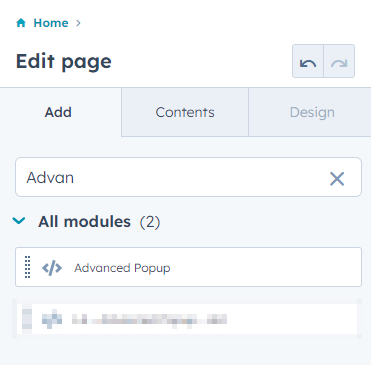
Step 4
Create compelling content for an introduction and the Thank You message. You can incorporate a form to get data from webpage to popup. You can add form automation too. You can select smart rules and GDPR and CAPTCHA options.
Step 5
Define the behavior of the pop-up. You can redirect to another page or to your Thank You message. You can set it to show popup on page load or on click.
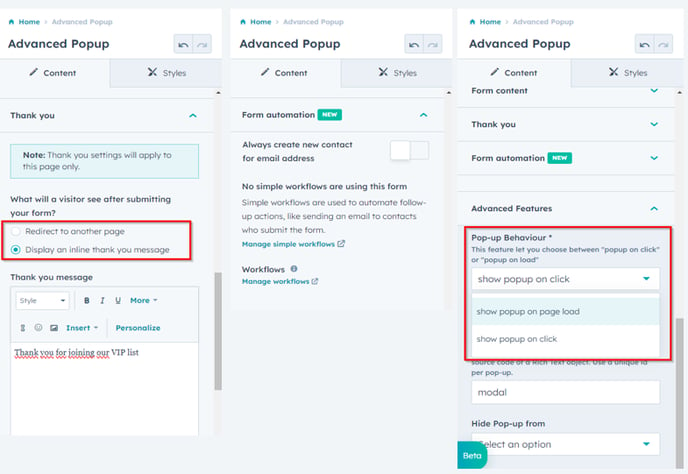
Step 6
Decide on the frequency of showing the pop up on your pages (always, every hour, once a day, once a week, once a month) and the behavior depending on device (tablet or mobile).
Step 7
Specify your desired style for your pop-up. You can even create a custom popup leaflet. These options include background colors based on your branding guidelines. You can also adjust the width, position and padding of the pop up. You have the option to customize the style, color, width and corner radius for the webpage popup border.
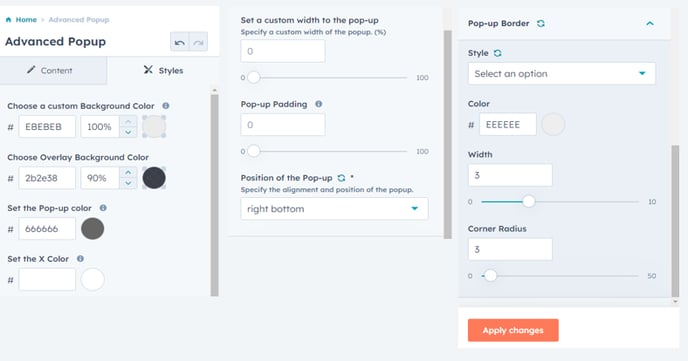
Step 8
Save the popup pages and they’re ready! Apply your settings or changes and you're done.
Congratulations!
You just finished the setup of the Advanced Pop-up Module for HubSpot.