Video slider with filter module for HubSpot
Showcase your video collections in an interactive slider
You can attract more visitors to your website and capture their attention with a series of videos that tell your brand's story. This custom module for HubSpot lets you enhance user engagement by categorizing your content for easy filtering by topic.
You can showcase staff profiles, customer stories or how-to's for using your products and services.
A great way to accomplish this without web development skills is through a video slider or carousel. Install leadstreet's custom module for HuBSpot to get started.
This video carousel slider now supports videos from YouTube, Vimeo, Vevo and MP4.
Key features of the video carousel:
- Dynamic Video Slider: Capture your audience's attention with an enticing slider that beautifully showcases your video collections.
- Categories for Easy Filtering: Organize your videos by adding categories, allowing your visitors to filter content based on their specific interests.
- Video Thumbnail Images: Make a lasting first impression with your video carousel and its eye-catching thumbnail images.
- Seamless Video Playback: Facilitate an immersive experience by allowing users to play your videos directly within the slider.
- Fully Customizable: leadstreet's Video Slider custom module for HubSpot is fully customizable, ensuring it seamlessly integrates with your website's design.
- User-Friendly: Its user-friendly interface guarantees a hassle-free experience for both you and your visitors.
How to create a video carousel and set up the module:
Step 1: Purchase the Video Slider custom module for HubSpot.
Step 2: Log into your HubSpot portal. And go to Marketing > Files and Templates > Design Tools.
Step 3: Choose Contents to find the video slider module for setup.
Step 4: Drag and drop the video slider module to your webpage.
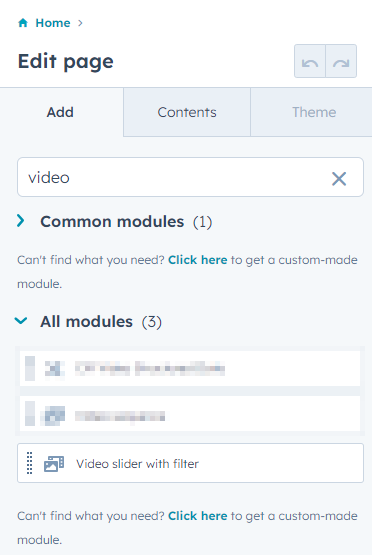
- color
- text
- filter categories
- frame or uploaded video
- thumbnail video image
- video tags
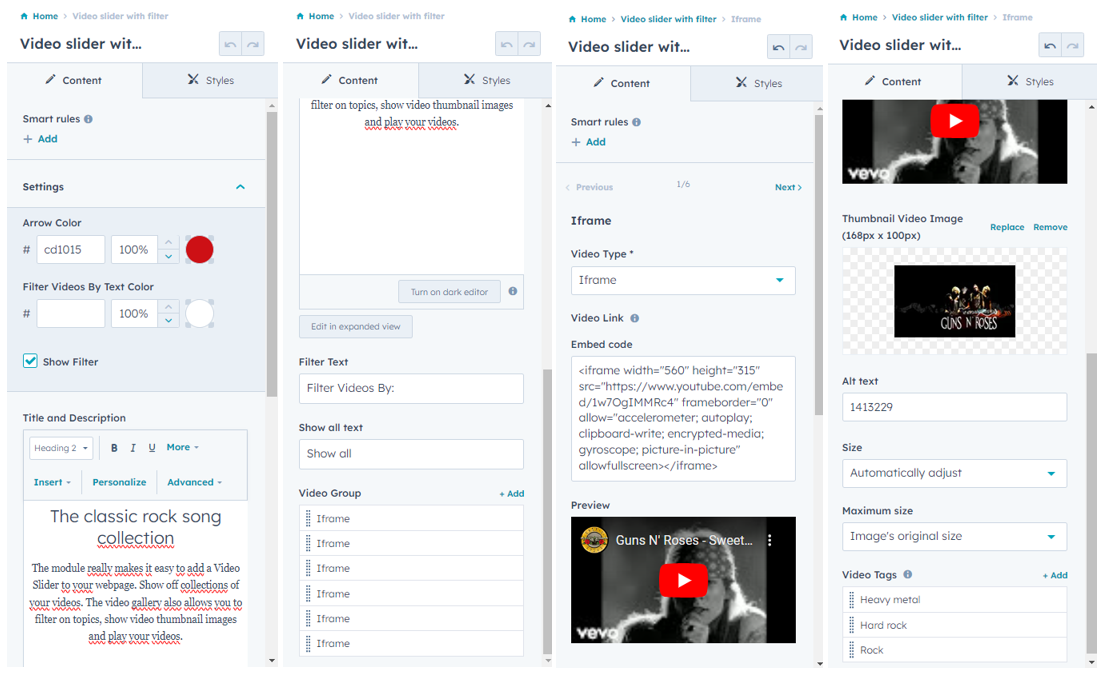
Step 6: Save the page and your video carousel design is ready!
Filter per category
Once you've published, website visitors can filter through your videos in the carousel, so they can see all the videos or find a few based on a specific category.
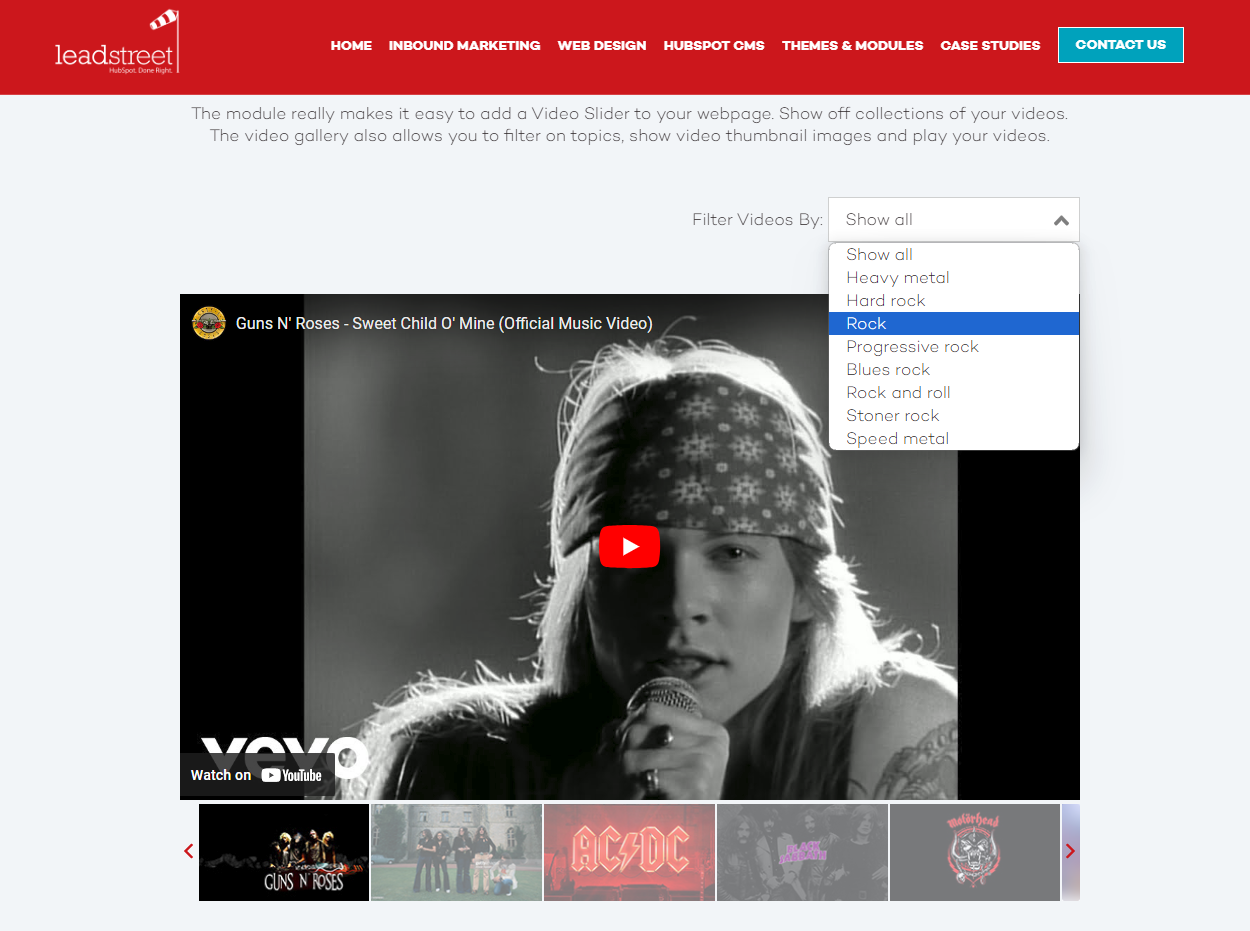
How it can look like
See a sample of how the video slider custom module for HubSpot can look on a live page.
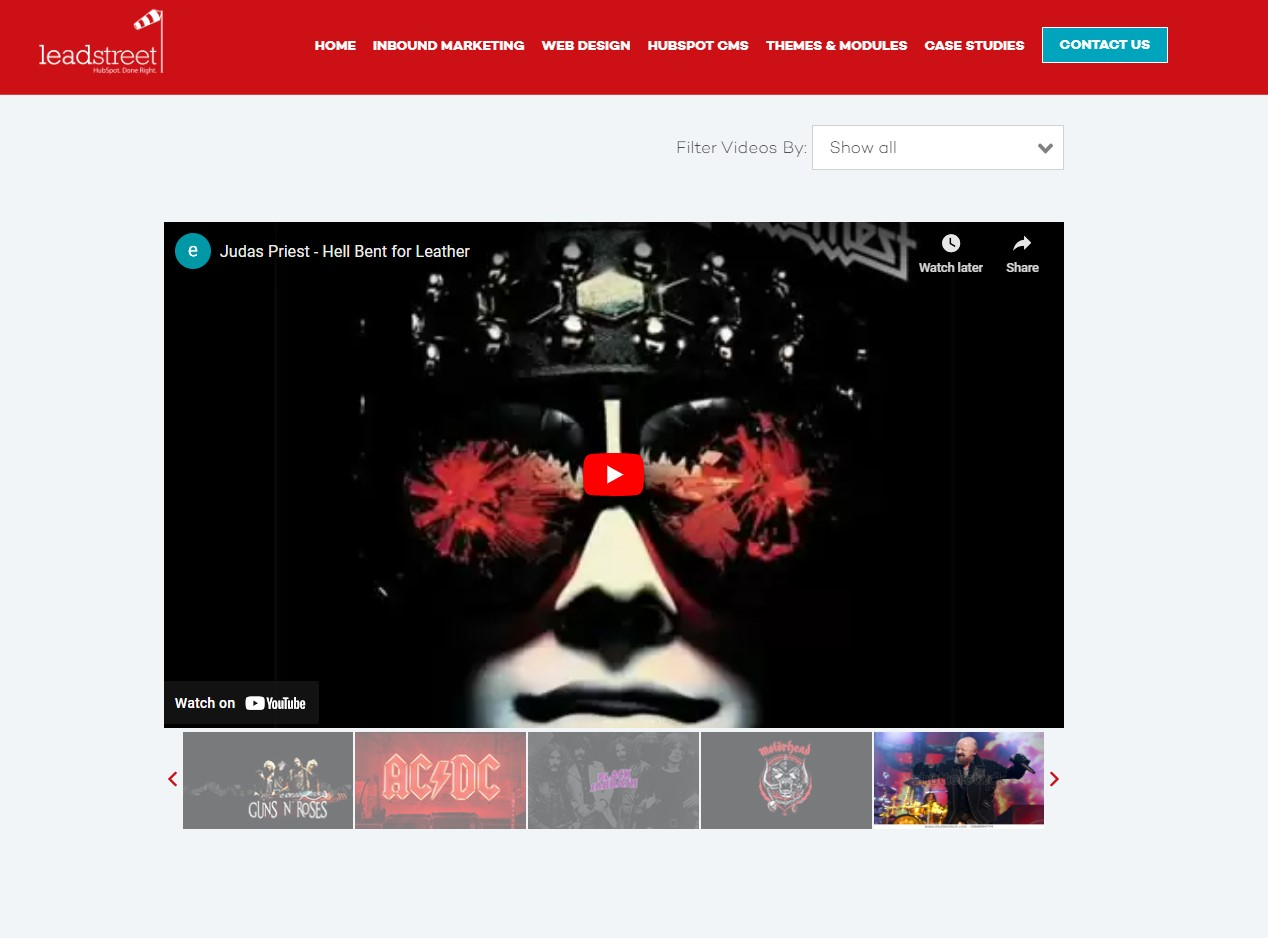
Any Questions
Please contact our support team via this form
